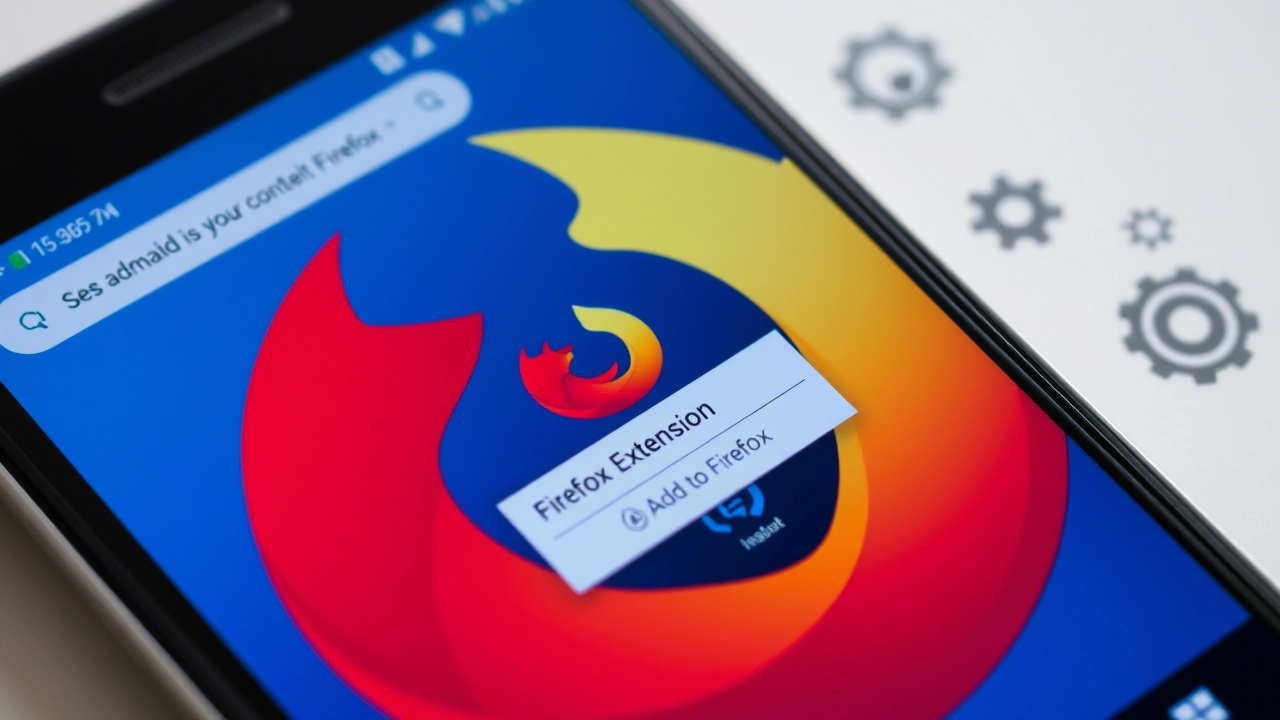
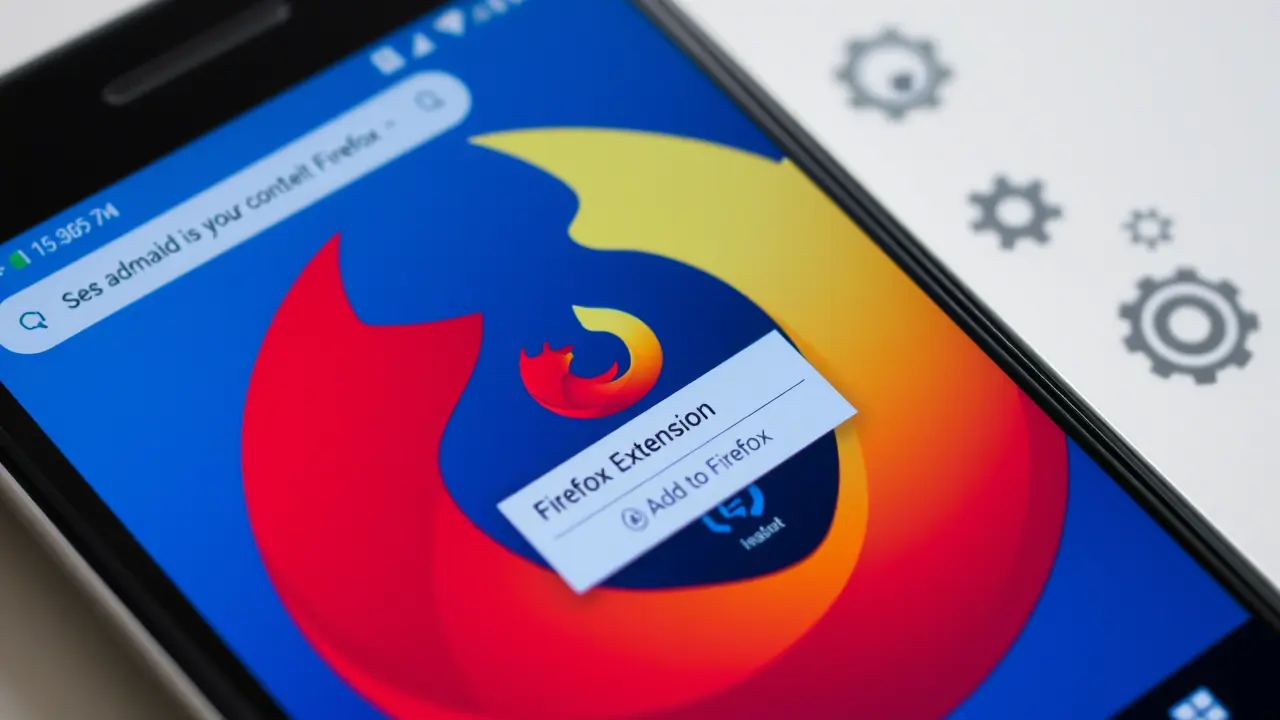
How to Install Desktop Extensions in Firefox for Android
9/29/1446 / 2 minutes to read
Firefox offers a wide range of extensions that enhance browsing on desktop, but many of these are not officially available on Android. Fortunately, there’s a workaround to install desktop extensions on Firefox for Android. Here’s a step-by-step guide:
Steps to Install Desktop Extensions
-
Enable the Debug Menu
- Open Firefox on your Android device.
- Go to Settings > About Firefox.
- Tap the Firefox logo 7 times to enable the Debug Menu.
-
Download the Extension
- Visit addons.mozilla.org in Firefox and find the desktop extension you want.
- Under the install button, you’ll now see a Download file option. Tap it to download the
.xpifile.
-
Install the Extension
- Go back to Settings.
- You’ll find a new option: Install extensions from file.
- Select the downloaded
.xpifile to install the extension.
-
Verify Installation
- After installation, check the extensions menu to ensure the extension is active.
Important Notes
- Compatibility Issues: Some desktop extensions may not work properly on Android, as they aren’t optimized for mobile.
- Performance Impact: Extensions designed for desktop might slow down your browser or drain battery life.
- Request Official Support: If an extension doesn’t work, consider contacting the developer to request an Android-compatible version.
By following these steps, you can enjoy your favorite desktop extensions on Firefox for Android. Happy browsing!
← Back to articles
How was the article?