How to Deploy Your Hugo Site to Cloudflare Pages
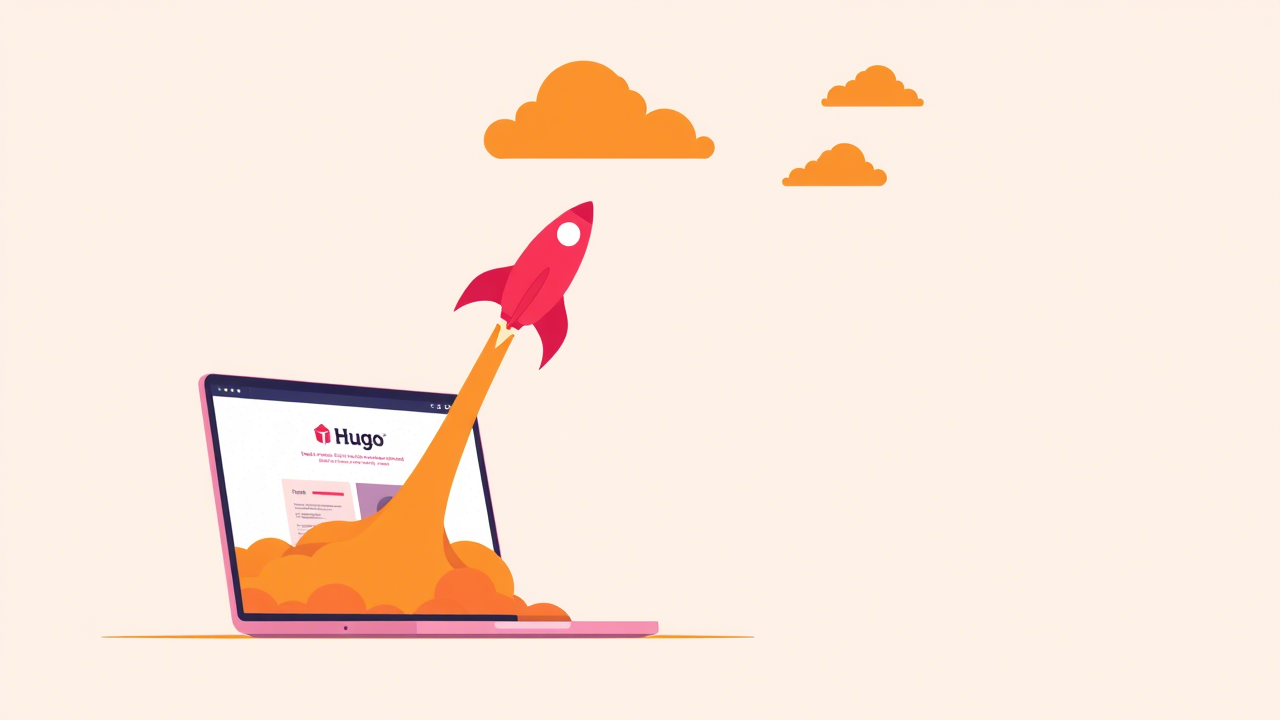
Table of Contents
Cloudflare Pages is a nice option for hosting a static site. They offer many features for site security, speed and optimization compared to Github Pages. They also seem very promising for privacy, though I’m unsure how genuine that is! Remember, they’re an American company. But, that’s out of the scope for this article. This guide focuses on the process of deploying a Hugo site to Cloudflare Pages - a platform we use ourselves for this very site! Though the Cloudflare Docs covers much of the process, it lacks some info for a Hugo site. So, I’ll share with you what I learnt from my own experience to save you some headache. Cloudflare offers three ways to deploy your static site to Pages. I’ll cover the Git Integration method to deploy your Hugo site to Cloudflare Pages. With this, you can simply push your commits to GitHub to trigger a deployment just like GitHub Pages. Alright, let’s begin!
Connect Your GitHub Repo to Pages#
- Log in to the Cloudflare dashboard. Create an account if you haven’t already.
- Select Workers & Pages under Compute (Workers) from the sidebar.
- Select Create. Then, under Pages, choose Get Started for the Import an existing Git repository option.
- Then choose Connect GitHub. It will redirect you to GitHub. Log into your GitHub account.
- GitHub will ask you where to install Cloudflare Workers and Pages. Choose your personal account. Then, authorize it to All repositories or Only select repositories according to your choice. Specify a repository if you chose the latter. You can choose from both public and private repo. Then select Install & Authorize. It will redirect you again to the Cloudflare dashboard.
- Then, select the GitHub repository for your Hugo site. Whenever you (git) push to this repo, Cloudflare will automatically deploy your site to Pages.
- Now, select Begin setup. You can then customize your deployment in the Set up builds and deployments screen.
Set up builds and deployments#
- Now, set your Project name. A subdomain will be created to the pages.dev domain by this name.
- Choose your Production branch. This branch will be used to deploy the production version of your site. This is usually
mainormaster. Rest of the branches will be used for preview deployments. - Under Build settings, choose Hugo as your Framework preset.
- Enter
hugoin Build command field. - Hugo publishes your site to
public/. So, your Build output directory should bepublic. - Cloudflare uses a very old version of Hugo as their default (v0.118.2). If you want to use a newer version, add an Environment Variable by the name
HUGO_VERSION. Set the version number (e.g.0.147.0) in the Value field. - Now, select Save & Deploy. Cloudflare will start building your site and deploy it to
Region: EarthCloudflare’s global network. - You’re done. If you want to use a custom domain, now select Add a custom domain and move to the next section. Otherwise, select Continue to project. You will be directed to a dashboard where you can see your project info, deployment status, production URL, current deployments etc. You can also configure other aspects of your site from here.
Set up a custom domain#
- Enter your domain name in the corresponding field.
- It will ask you to confirm new DNS records. Click Activate domain.
- You’ll see a message saying, “
is being set up. It may take up to 48 hours for DNS records to update and for your site to become viewable by visitors.” Wait a bit and it should show active with green mark. Then, your custom domain will be live. Else, wait for 48 hours as said and keep checking.
Troubleshooting#
- URL issues: If your Pages site isn’t using the URL of your choice, ensure your
baseURLis set correctly in your Hugo config. Incorrect config might cause your Pages site to redirect to Production URL (. .pages.dev) or show other unexpected behaviors. - Outdated Hugo: If your site isn’t looking as expected or some features aren’t working, please check if you’re using your desired Hugo version from Settings > Variables and Secrets.
- Build issues: Go to View details > Build Log from the Deployments section to troubleshoot build issues. Also, verify
hugocommand works locally.
For further details, refer to Cloudflare Pages Docs.
Still stuck? I provide IT support services and can help you with this from beginning to end! Feel free to contact me. Let me deal with this task for you!!
Thanks for reading. If you liked this tutorial, please share it and support me.
